Signetik provides a free plan for up to ten devices on the SigNet public network server. Using this server is not mandatory but is extremely helpful during the initial design process. It is recommended to use this network server as you work through this guide to ensure everything is functioning properly.
SigNet is also available for licensing and deploying as a private solution, on your own servers (on-premise or private cloud), under your full control.
Proceed to http://iot.signetik.com:3000. You will be presented with a login page and an option to create a new account.

Follow the “sign-up” link at the bottom of the sign-in dialog form to create an account providing the proper information and login details. Once created, you should receive an email with a verification link to validate your account email address. Validating your account in this manner is necessary before you can log in. Proceed to log in and you will be presented with the following front page.
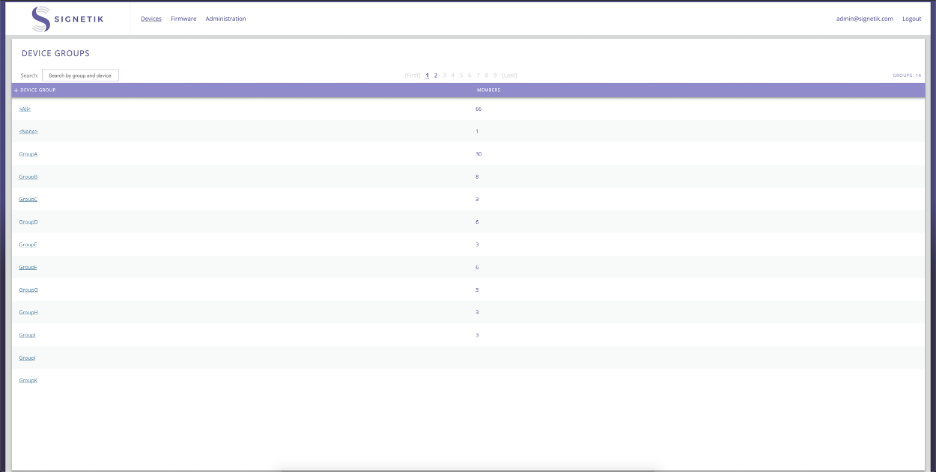
Proceed to the Administration page by following the link at the top. Here you will have the option to create a Report Type. Add a report type as shown below. Note: you may need to create a unique report name. Also, the Field Name entries are case sensitive (these labels will be used later).
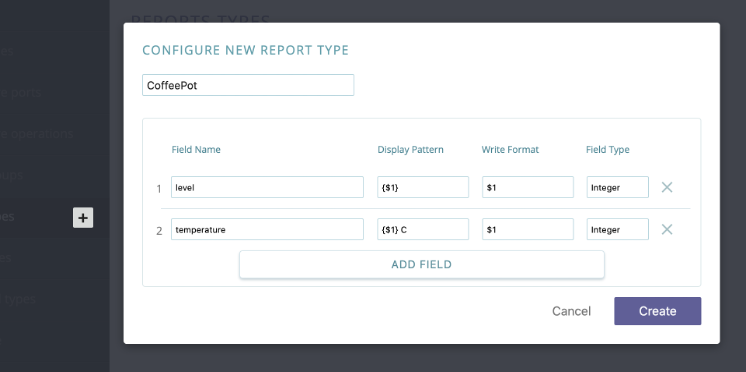
Next, create a Device Type that uses this report type as shown below.
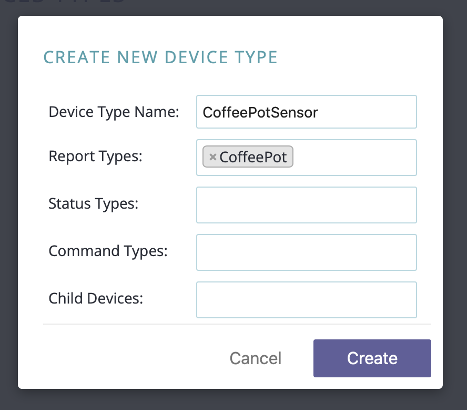
Finally, create a Device that uses this new device type, as shown below.
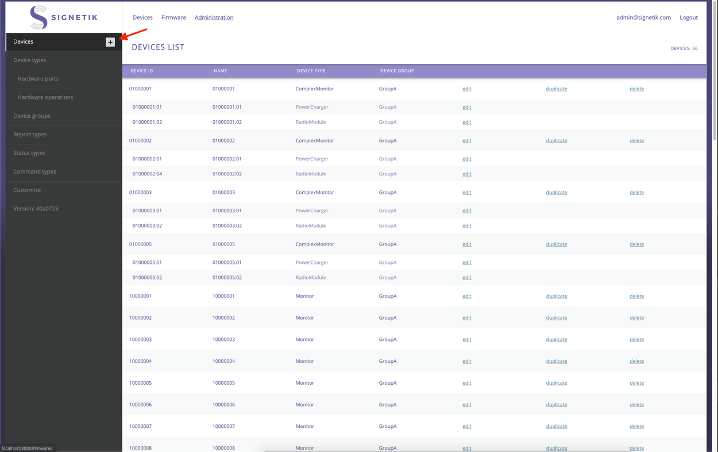
You will need to enter some Device ID that uniquely identifies this device as well as give it a recognizable name for your use. Make sure to select the proper Device Type for this device as shown below.
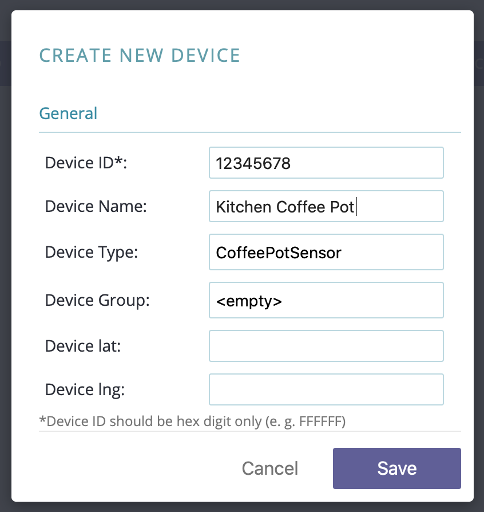
Once the device is created, you can begin sending data.
Comments
0 comments
Please sign in to leave a comment.