1. Login to iot-chirpstack.aws.signetik.com:3000
2. Add gateway to ChirpStack if it was not already added. See How to add a Gateway to ChirpStack
3. Add Device to ChirpStack. See How to manually add a device to ChirpStack
4. Setup hardware by following the steps for SigDev hardware connection
5. Power on Gateway, ensure Gateway is pointed to the ChirpStack server
6. Configure Device and Push data
On power up, device will send message to API UART
+notify,event:init,result:0,firmware:v0.9.0-18-ga4fba2f
Setup device parameters, for ABP LoRa configuration
+set,deveui:0x0000000000000a03
+set,devaddr:0x03200226
+set,appskey:0x6f7b80f7e4d0b9e51fe9f8976415bdd7
+set,nwkskey:0x0b305251a60c5211723285d1fb2ef839
+set,appeui:0x70b3d57ed00331c9
Enable device to join LoRa, A successful connection will result in the notify messages as shown
+set,enabled:1
+rsp,enabled:1
+notify,lora:join,status:start
+notify,lora:join,status:send
+notify,lora:join,status:complete
Send data
+push,base64:“dGVzdA==”
7. View data on Live LoraWAN Frames tab of the Gateway OR
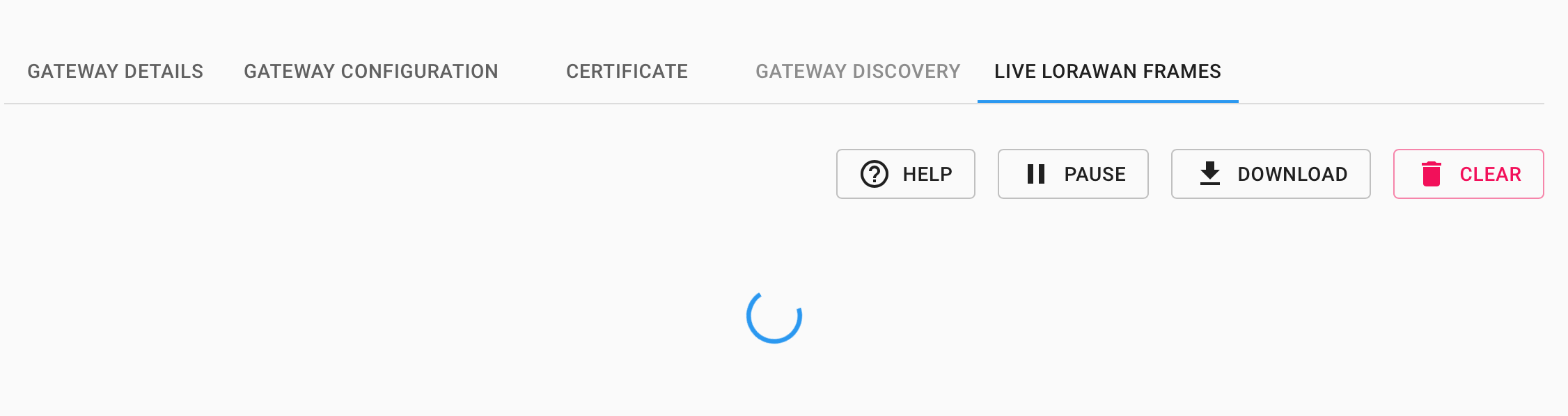
LORAWAN FRAMES tab of device
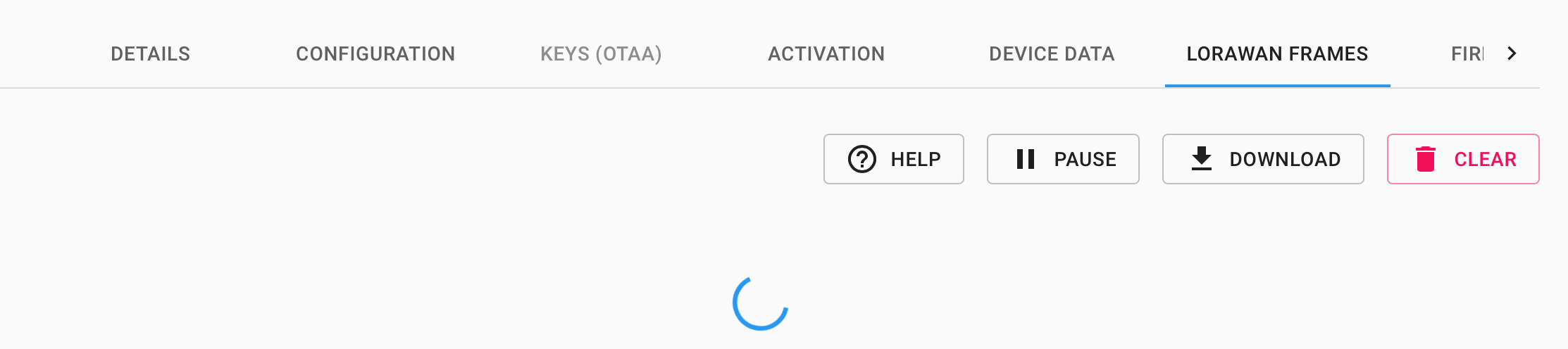
Comments
0 comments
Please sign in to leave a comment.